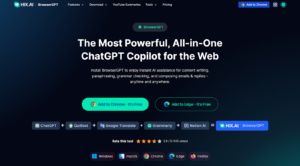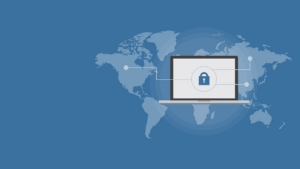In earlier times, the artist used to make the painting with the help of paper and brush but in this modern age, we have many more options to show our creativity and practice our skills in drawing, and graphic tablets are one of them. Graphic tablets are useful for beginners in digital art and also for professions in this field. Graphic tablets cannot be used separately, it can only be used with the PC or mobile but nowadays the graphic tablets are more useful.
There are some things to choose the best drawing tablet for you. It mainly includes size, controls, and pressure sensitivity. The size should be as per your choice and work as if your work is on-the-go then the small size and thin tablets will be great. The sensitivity pressure should be high for the smooth performance and the last thing is the controls and customizable keys which is also equally important to use the tablet fast and as per your choice. Also, there are many other points like connectivity and system and many more things.
If you’re a digital artist and need some good tablet for your artwork then this is the list of latest best graphics tablets. Let’s get to the detailed review of the best drawing tablets.
If you want some good tablet with the screen then we also have a list of best drawing tablets with screen. In this, you will get a list of drawing tablets with a screen that will be useful to beginners as well as professionals in digital art.
List of Graphics Tablets in the Content:
- Wacom Intuos Pro
- One by Wacom
- Huion HS611
- Huion H610 Pro V2
- Wacom Intuos
- Huion Inspiroy Q11K
- Huion 1060 Plus
- XP-Pen Deco 01 V2
- XP-Pen Deco 03
- Huion H640P
- VEIKK A30
- Huion H430P
Our Most Recommended Graphics Tablets for Drawing
Wacom Intuos Pro

Specifications
| Active Area | 8.70″ x 5.80″, 12.1 x 8.4 |
| Interface | USB, Bluetooth |
| Detection Technology | Electromagnetic |
| Connectivity | 2.4 GHz wireless connectivity |
| Resolution | 5080 LPI |
| Pressure Levels | 8192 |
| Buttons Qty | 8 |
| Weight | 1.54 lbs |
| PROS | CONS |
|
+ Sleek, lightweight design. + Comfortable and responsive Pro Pen 2. + Very useful when editing in Photoshop. + Customizable user experience. |
– Bluetooth connectivity introduces some lag. |
We have the USB cord but the board also has a Bluetooth option. We have a pen holder which also has replacement nibs on the inside and a pen. The pen also can sit right on the stand, you can use the nib holder as a pen stand. You need to go to Wacom.com start to set up Bluetooth. The first thing that has been really helpful is the Bluetooth connectivity. The Bluetooth works seamlessly, it connects every time and it’s super fast but if you would prefer to use the wire, you also have that option. Another thing that I really liked about this tablet is all buttons on the side that you can actually customize to do whatever you want. The middle round button turns it on and off and allows it to wirelessly connect to your computer. This dial seems your picture in and out and then you have six other buttons which you can customize to do whichever shortcuts you want.
Another thing you can customize is the pen itself. You have two buttons in the pen to customize and this is just really simple because this way you don’t have to be going back and forth between your mouse and your pen and your tablet, you just have all in one place and it’s super convenient. If you make a mistake, there is an eraser on the opposite. The important thing that I want to say about this tablet is portability. The active workspace is 6 by 4 in small and 8.7 by 5.8 in medium and 12.1 by 8.4 in large-sized tablets. You can choose any one of these as per your choice. The smaller and medium one will be great for beginners and it’s super great for carrying around with you because it’s portable and substantial. It just feels high-quality.
The thing worth mentioning is the pressure levels, this tablet has over 8,000 levels which is a lot more compared to the other tablets which just gives it a lot more variety and makes your pen more accurate. So, you can change the opacity, the thickness, the thinness, and just customize all that depending on how much pressure you’re applying. This is the most recommended tablet by us because this one has a lot more convenient options and customizations to work easily.
Check the Latest Price
One by Wacom

Specifications
| Active Area | 6 in x 3.7 in |
| Interface | USB |
| Detection Technology | Electromagnetic |
| Connectivity | Wired |
| Resolution | 2540 LPI |
| Pressure Levels | 2048 |
| Performance | 133 points per second |
| Weight | 0.55 lbs |
| PROS | CONS |
|
+ Sleek, lightweight design. + Good for starters. |
– Small drawing area. – The pressure level is very low |
The pen is extremely like coming in at just 9 grams combined with the tablet, it grants you a suite of 133 points per second and it’s suitable for both right-handed and left-handed use. It’s completely cordless thanks to the EMR or electromagnetic resonance technology implemented by Wacom. This pen has 2048 pressure-sensitive levels and while that can sound very low, I found that it didn’t really hold back much at all in typical drawing scenarios. There are two sizes of the one which is small and medium, it’s got a resolution of 2540 lines per inch which is the same as the old Intuos. The small has a 6 inch by 3.7-inch workspace while the medium has an 8.5 inch by 5.3-inch workspace.
There are also some gripes. It has no Express keys and that is a deal-breaker. The next feature that I missed on the one by Wacom is Bluetooth. Using the Intuos Bluetooth, it really made it easy to work without worrying about the cable being too short to reach the end of the desk. The tiny cable that comes with this tablet is absolutely infuriating, it doesn’t even reach someone’s workspace, there you can plug it into external hard drives USB hub. Another gripe with this tablet is the fact that it uses a different pen from the Intuos models, it uses the LP-190K and I have a few minor gripes with this pen. Firstly, it doesn’t have any rubber and is all plastic. Another nitpick is the lack of a nib storage compartment at the end of the pen. However, as long as you don’t lose the nibs given with the one and keep them safely in your box, you should be totally fine.
Considering this is meant for beginners who probably haven’t tried anything larger, it definitely shouldn’t be a trouble for most people. Regardless if you have used a medium-size tablet before, I definitely recommend you opt for the medium size. The small version is surprisingly light coming in at 251 grams while the medium is somewhat heavy coming in at 436 grams. We can confidently say that it’s a great tablet for beginners.
Check the Latest Price
Huion HS611

Specifications
| Active Area |
PC Mode- 10.1 x 6.35 inch |
| Interface | USB-C |
| Detection Technology | Electromagnetic |
| Connectivity | Wired |
| Resolution | 5080 LPI |
| Pressure Levels | 8192 |
| Keys | 10 Programmable Press Keys, 8 Multimedia Keys |
| Report Rate | 266 PPS |
| Weight | 1.21 lbs |
| PROS | CONS |
|
+Lightweight design, large screen area. + 10 programmable and 8 multifunction keys. + It comes with a useful type C port to help in connecting with other devices. + Easy controls for multimedia. |
– It is not as responsive as other tablets. – Some software lag reports. |
One of Huion’s most noteworthy releases, HS611 is designed to provide a highly professional performance with its great features. It also provides you an idea of ultimate convenience. With its extremely slim and light build, the HS611 is very easy to carry around, setting limitless boundaries to your creativity. It also comes in different colors that you can choose that suits your personality. Its aesthetic is further enhanced by its seamless design starting with its 10.1 by 6.35 inches screen area for laptop or PC, and 6.4 by 3.5 inches for Android devices. A dotted smart-looking grid cover also helps chalk out the working area properly and increase accuracy and productivity.
The HS611 is built with 10 programmable press keys together with a customizable touch bar supportive of the Huion driver and sketches app. It comes with eight multimedia keys that assist users in managing playlists and volumes, at the same time in switching between software and desktop. The digital pen PW500 comes along with it and is available in three color options similar to the tablets. Designed battery-free, the PW500 has 8192 levels of pressure sensitivity, 266 PPS, and a +/- 60-degree tilt that make it possible for you to create every line and stroke in great precision. The HS611 is compatible with macOS 10.12, Windows 7, and Android 6.0 or above. Regardless of minor problems, if you’re always an on-the-go creative, Huion HS611 is perfect for you.
Check the Latest Price
Huion H610 Pro V2

Specifications
| Active Area | 10″ x 6.25″ |
| Interface | Mini USB |
| Connectivity | Wired |
| Resolution | 5080 LPI |
| Pressure Levels | 8192 |
| Keys | 16 Function keys, 8 Express keys |
| Report Rate | 233 PPS |
| Weight | 1.35 lbs |
| PROS | CONS |
|
+ Affordability. + Battery-free, cordless pen. + Convenient battery-free pen. + Responsive and accurate for more natural drawings. + 24 fully customizable Keys. + Lightweight, portable. |
– Difficult to see the softkeys. – No touch function. – No Wacom type of accessories such as different types of nibs, texture sheets, or paper clip. – Lacks a wireless option |
This one aims to provide an exceptional user experience for an affordable price. The Huion H610 Pro V2 is an innovative tablet that offers Android compatibility and features that you’d find on higher-end brands. It’s lightweight and provides a generous drawing area of 10-inch by 6.25-inch, the H610 Pro V2 has two modes where artists can choose: phone and PC. The drawing area size changes depending on the mode. In phone mode, you get a smaller area so you can create mobile-friendly drawings.
Despite being a budget tablet, the H610 Pro V2 has impressive specs-8,192 levels of pressure sensitivity, 233 PPS report rate, and 5080 LPI resolution. Aside from that, it has an innovative tilt control system for better pressure detection and cursor pointing. You can create natural, clean, and precise lines like you’re painting on a canvas. The H610 Pro V2 has 8 customizable express keys and 16 soft keys that will streamline your work and minimize interruptions. It also comes with a battery-free stylus for an ultimate cord-free drawing. The battery-free stylus is lightweight and it feels more balanced when drawing.
Aside from Android, it is compatible with Windows 7 or later, and Mac 10.11 or later. It also works with most major creative software programs such as Photoshop, Corel Painter, Illustrator, Clip Studio, Manga Studio, Gimp, and many more. All in all, the Huion H610 Pro V2 is a great drawing table with excellent features that doesn’t hurt your pocket. If you’re just starting with digital art or an established artist with a tighter budget, this one is perfect for you.
Check the Latest Price
Wacom Intuos

Specifications
| Active Area | 6.0″ x 3.7″ / 8.5″ x 5.3″ |
| Interface | USB or Bluetooth |
| Detection Technology | electromagnetic |
| Connectivity | Wireless |
| Resolution | 2540 LPI |
| Pressure Levels | 4096 |
| Keys | Four customizable express keys |
| Report Rate | 133 PPS |
| Weight | 1.54 lbs |
| PROS | CONS |
|
+ Pressure-sensitive pen. + Shortcut Express Keys. + More natural grip. + Affordable 15 hour battery life. |
– Can show some scratches with use. – Initial adjustment period. |
If you’re a beginner looking for a drawing tablet with a breakthrough price, powerful and robust features, then Wacom Intuos is for you. The tablet supports Bluetooth, which means you can use it with and without a USB cable. You’ll have three software packages along with the tablet. Also, there is no battery tray on the backside of the old Intuos, which was sometimes needed together with a wireless module to use the Bluetooth connection. The new Intuos doesn’t need that anymore as it has Bluetooth fully integrated. The working area on the tablet is marked by little spots. At the top, you can see the 4 express keys with the on/off switch in the center. From a design point of view, it gives the tablet a nice, symmetrical look and makes it instantly usable for both right- and left-handed people, without having to turn it around and configure the tablet driver.
It provides greater flexibility to draw, write, and paint seamlessly with its battery-free 4k-sensitive pen. It has 4,096 levels of pressure sensitivity and +/- 0.25-millimeter digital tolerance in accuracy. The replacement nibs are inside the pen which is a great idea because that way you’ll never have to search for them once it’s time to replace the nib. On the pen, you’ll find the typical two buttons. However, due to the nib compartment, it has no eraser on the back. Some will miss that, as it means having to use one of the express keys in order to switch to the eraser tool, instead of quickly turning the pen around to erase something. The tablet surface corresponds to your computer monitor, and moving the pen over the tablet is like moving your finger on a trackpad. The tablet features an 8.5 by 5.3-inch work surface on the larger model, while 6 by 3.7 inches on the smaller. It also carries a set of five express keys – four of which are customizable – that also serves as a groove for resting the pen.
The Intuos is made from smooth black plastic similar in feel to MacBook keys, so it wouldn’t be hard for it to look right at home on most desks. Underneath the tablet is four rubber pads to provide grip to hold it steady while you work. Also, the tablet is coming with the free 3 software programs. The tablet is also compatible with Mac OS and Windows 7 or later versions. So if you’re a beginner who’s interested in copping an affordable entry to pressure-sensitive control in illustration, design, and photo editing, then Wacom Intuos is right for you.
Check the Latest Price
Huion Inspiroy Q11K

Specifications
| Active Area | 11” x 7” |
| Interface | USB |
| Accuracy | +/- 0.01″ |
| Connectivity | 2.4 GHz wireless connection |
| Resolution | 5080 LPI |
| Pressure Levels | 8192 |
| Keys | 8 shortcut keys |
| Battery | 40 hours, 2500 mAh |
| Weight | 1.94 lbs |
| PROS | CONS |
|
+ Reacts quickly to the pen’s pressure. + Charge time is exceptional for the pen and tablet. + Comes with 8 additional pen tips. |
– Doesn’t work well with PSP Ultimate. |
The main items that came in the box was a tablet itself, pen stand box, install disc, the cable box, it came with a micro USB cable for connecting and charging the tablet and then the pen charging cable then the pen along with the nibs for the pen and the wireless receiver for using the tablet. It is a wireless tablet but you can use it plugged in as well. The wireless function worked really well.
There are 8192 levels of pen pressure sensitivity which is really great, it’s very responsive. It has 233 PPS which is points per second and a 5080 LPI which is aligned per inch. It has an 11 by 7-inch drawing area and the whole tablet itself roughly 8.5 by 15 inches total. There are five coatings on the tablet, so it has like a paper-like texture and there are four little non-slip grips on the bottom of the tablet which I thought was a nice touch, so doesn’t move around on your desk. There’s an on and off switch on the side, that’s mainly used if you’re using in wireless mode and as eight shortcut keys you can customize them and you can also lock the shortcut keys if you don’t want to press them accidentally or something. It takes three hours to charge the tablet and it lasts 40 hours and it’s also a light indicator if it’s on or off it’s charging.
Now, the pen is a PS150 pen, it has to be recharged and it lasts longer than all the other who Huion pens. The pen has a good weight to it compared to other tablet pens. It feels very natural, it’s not too heavy not too light. It doesn’t have an eraser on it but if you’re someone who uses the eraser that’s something to consider. Though it actually gets charged through the back of the pen and it has two buttons on it that can be customized to be whatever key you want it to be.
It works on Mac or Windows by the way and after installed the given CD, I realized that it was actually in hidden icons tab on, Windows 10 sometimes programmed like to hide in there. From there, it was really easy to customize the keys. You will not have any problems with the tablet communicating with the computer. The wireless receiver works very well. There’s no lag. Overall, I think this tablet is definitely worth the price if you’re looking for something fairly large, affordable, and it just feels really nice to use. This tablet is one of the cheap, affordable, and with some great features, so this will be the most satisfying tablet.
Check the Latest Price
Huion 1060 Plus

Specifications
| Active Area | 10″ x 6.25″ |
| Interface | USB |
| Pen Technology | Active Electromagnetic Resonance |
| Connectivity | Wired |
| Resolution | 5080 LPI |
| Pressure Levels | 8192 |
| Keys | 12 Programmable Press Keys, 16 Programmable Soft Keys |
| Report Rate | 233 PPS |
| Weight | 1.69 lbs |
| PROS | CONS |
|
+ Responsiveness. + Tablet Surface. + Price & Performance. + SD Card Reader. + Express Keys. |
– No Linux Driver is available at the moment. – No Tilt Recognition. – Software Drivers could need more Options. |
This is a nice looking entry-level drawing tablet. It comes with a good amount of features and the specs don’t seem to be too bad. The 1060 plus is very positive as it looks fresh and modern if that matters of course. As always the electromagnetic digitizer technologies behind the tablet and we get a large active working area of 10 by 6.25 inches that are about 25.4 by 15.24 centimeters. The report rate is at 233 RPS pressure, sensitivity comes with 8192 levels and as for the hand and pad resolution 5080 LPI, that are lines per inch. The reading height on this tablet is 0.4 inches. The 1060 plus is also equipped with 12 Express keys and a total of sixteen function keys.
This graphics tablet supports both Windows and Mac OS operating systems and even supports the old USB 1.1 interface for Mac’s compatibility, that of course means you can plug it in USB 2.0, 3.0, and 3.1 ports too. The power consumption of just point 35 watts, it’s ultra-low. With the weight of 770 grams, it’s not even heavy. What came fairly surprising was the fact that this drawing tablet is very robust, despite its size and low weight, the surface is entirely out of plastic but doesn’t feel cheap. On the back are four rubber feet to keep the tablet and easily in place on the desk.
The included cable is 150 centimeters long, should be a bit longer but not a big deal and beside the USB connection is a micro SD card with the pre-installed 8-gigabyte class 10 card to save all your drawings from your PC when you’re on the go. The setup of this tablet didn’t even take a minute, just install the driver, plug the tablet in, and you’re ready to go. The twelve Express keys that can be reprogrammed in the software to assign functions such as control Z, so basically undo and stuff like that.
The drawing surface is very smooth but it isn’t really a fingerprint magnet which is nice. The digital pen is lightweight has that rubber grip on the front and features two buttons that can easily be reprogrammed in this software. Batteries are not required for the pen, it comes with a built-in rechargeable battery that you can recharge with the included cable. While it’s charging, the pen can be used and doesn’t power up. The responsive pen and tablet are very good for the price range and it didn’t experience any scratchy feeling or laggy situations. The pressure sensitivity is not optimal but very acceptable.
Check the Latest Price
XP-Pen Deco 01 V2

Specifications
| Active Area | 10″ x 6.25″ |
| Interface | USB |
| Accuracy | ±0.01 Inch |
| Connectivity | Wired |
| Resolution | 5080 LPI |
| Pressure Levels | 8192 |
| Keys | 8 customizable Express Keys |
| Report Rate | Max.≧200 |
| Weight | 1.3 lbs |
| PROS | CONS |
|
+ Wide working area for increased creativity. + Fashionable pen holder with extra nibs. + No issues for left-handed artists. + The tablet comes with an anti-fouling drawing glove. + Battery-free and wireless pen for enhanced maneuverability. + High-pressure pen for improved design. |
– The drawing tablet does not come with a stand. – Its pad scratches easily compared to other brands. – Its pen stand is not great. |
The XP-Pen Deco 01 V2 is another budget drawing tablet. It is the second iteration of the XP Pen Deco 01 tablet designed in a modern-minimalist look. It has a very slim form factor that makes it easier to fit in bags without taking up much space. The tablet is lightweight thanks to its high-quality plastic build. The Deco 01 V2 has an active drawing area of 10 inches by 6.25 inches with a resolution of 5080 LPI. Its surface comes with a textured finish providing slight resistance that makes the stylus feel in control. With a report rate of 266 PPS, it comes with the XP Pen P05, a relatively new stylus from XP Pen with the pressure sensitivity of 8192 levels with tilt detection up to +/- 60 degrees. The XP Pen P05 is also a passive stylus – no batteries inside and does not need charging. It works by wireless transfer of electric energy from the tablet using EMR.
The Deco 01 V2 features 8 fully-customizable express keys. Also, it carries the High Tech IC technology that allows you to make smoother lines. The Deco lights up on the end of the drawing area, so you can create designs even in darkness. It is also compatible with Windows and Mac OS versions, as well as Android. Nevertheless, the XP-Pen Deco 01 V2 offers impressive features given its cost. It is for sure a great deal for artists who are aiming to save some bucks but are not willing to compromise on quality.
Check the Latest Price
XP-Pen Deco 03

Specifications
| Active Area | 10″ x 5.62″ |
| Interface | Wireless 2.4G or USB |
| Pen | P05 Passive Pen |
| Connectivity | USB-C, wireless (with USB dongle) |
| Resolution | 5080 LPI |
| Pressure Levels | 8192 |
| Keys | 6 customizable Express keys |
| Report Rate | Max 266 RPS |
| Compatibility | Windows 7/8/9, Mac OS X 10.10 above |
| PROS | CONS |
|
+ Wireless or Wired Connection. + Red Dial Roller key. + Thin sleek design. + Large Drawing Area |
– Pen lacks an eraser button. – Drive configuration easy to forget. – The Pen tilt sensitivity is none. |
You will have the tablet itself, USB charging cable, the stylus and on the other side there are eight replacement nibs included the ring in the middle and the wireless USB receiver in the box. The stylus included is not powered by battery, so you do not need to charge it. The design feels quite solid, it has a large rubber grip and two buttons on the side. The overall feeling of holding it if use good, it has a nice weight to it. It’s towards the lighter side, buttons have a nice clicky feel to them and tip is quite firm. This pen supports slightly over 8,000 levels of pressure sensitivity.
I like the design of the tablet, quality feels very solid, the matte surface texture is nice to touch, and the edge on the corners are rounded off. The drawing area is 10 inches by 5.6 inches, so this is a pretty large and comfortable area to draw on. At the top left, we have this red color screw. You can use this to change brush sizes, or you can use it to scroll, to zoom in zoom out, you can set different functions to this scroll down and there are six physical shortcut buttons, you can customize specific keyboard shortcuts to each one of them. The three lines are actually indicator lights that will tell you whether or not the battery is depleting, whether is in Wireless mode, or whether the tablet is active. This has the USB type-c port for charging the battery in this tablet. If it does run out of battery, you can still use it while it’s charging. This tablet does collect finger smudges a bit easier but it’s the same for other brands of tablets as well. On the back, we have four rubber feet and the on/off power switch for the tablet. This tablet has an auto-sleep function after 15 minutes of inactivity, it will just turn itself off.
In the software, you can change the pen pressure, you can assign specific keyboard shortcuts to the two side buttons and if you are left-handed, you can change that there as well. Also, you can assign specific keyboard shortcuts to the six shortcut buttons on the tablet. The overall drawing experience is actually quite good. It’s very smooth and responsive. It’s able to detect pressure as well. This is a nice affordable tablet for beginners to professionals.
Check the Latest Price
Huion H640P

Specifications
| Active Area | 6.3″ x 3.9″ |
| Interface | Micro USB |
| Pen Technology | Battery-Free Electromagnetic Resonance |
| Connectivity | wired |
| Resolution | 5080 LPI |
| Pressure Levels | 8192 |
| keys | 6 Shortcut Keys |
| Report Rate | 233 PPS |
| Accuracy | ±0.3mm |
| Compatibility | Support OS Android /tablet connection, but also macOS 10.12 or later and Windows 7 or later. |
| Weight | 0.6 lbs |
| PROS | CONS |
|
+ Low price for good quality build. + Pen pressure adjustment. + 6 customizable keys with a switch. + Comes with 8 replacement nibs. |
– No double left-click option on the pen’s button 1. – No eraser on the opposite end of the pen. – The pen is rather light. – The tablet is compact in size so there’s hardly any palm rest space. |
It’s a battery-free pen tablet. The drawing area is 6.3 by 3.9 inches which are considered a small tablet but you can find a bigger tablet. It has 8192 pressure levels, 5080 LPI resolution, and 233 PPS report rate. It works on Windows and Mac. It’s very thin and light. The tablet has these six programmable buttons on one side which is easily accessible, you can flip of course for the left-hand use but the cable will go down, so that might not be the best. The active area of 16 by 10 centimeters is marked by the corner circles. The buttons have the little nibs on the center of each group, so you can feel them without looking. On the back, we have these rubber pads to prevent sliding on your table.
The stylus looks very similar to in Intuos Pro stylus. It is thick which is a good thing and the bottom half is made of some rubbery material, so it doesn’t slip. It doesn’t require batteries and it doesn’t need charging, so you don’t need to plan ahead your drawing sessions or if you use it as a complete replacement for the mouse, you’ll be happy you got the stylus without the battery. The stylus has two buttons which are important. The great thing is that the pen tip has a spring, it’s only a millimeter of movement but you can really feel it while drawing. The not so good thing about it is the tip can also move horizontally a bit since the pen reacts to the pressure that way, it will also mean that you will have to hold it at a higher angle.
The tablet itself is very thin about 10 millimeters and it has a smooth surface, so it doesn’t make much noise when drawing. It only has a stylus digitizer, so it doesn’t support touch. However, distance is advertised as 10 millimeters but it seems a bit higher than that which is a good thing. I was curious how it stacks against Wacom Intuos Pro in terms of lag and responsiveness. The result was the same as with Intuos pro with the same 1112 frames of lag. The software can be used to program buttons. There’s also pressure sensitivity adjustment. Overall, it’s a nice graphic tablet. The highlights are the comfortable and light free stylus with a tip on a spring and the tablet has enough number of buttons on one side.
Check the Latest Price
VEIKK A30

Specifications
| Active Area | 10″ x 6″ |
| Interface | Type-C USB |
| Connectivity | Wired |
| Resolution | 5080 LPI |
| Pressure Levels | 8192 |
| Keys | 4 customizable touch keys |
| Report Rate | 250 PPS |
| Compatibility | Windows 10/8/7, Mac OS 10.10 or later |
| Weight | 1.2 lbs |
| PROS | CONS |
|
+ Large drawing area. + 4 touch keys and gesture touch area. + Battery-free pen. + Lightweight and smooth area. |
– No wireless option.
|
Out of the box, the tablet came with a paper disc telling you how to get the drivers from the website, the tablet itself, the type-c USB wire to connect the tablet to your PC, a pen, and a neat little pocket for the pen. It also comes with some spare pen nibs. It is a smooth tablet of clean design and has a low profile. The surface of the tablet has four spots that have touched sensitive screens and a gesture screen between them for a custom gesture action set up. While the touchscreen idea is cool on paper. I think it would have been better leaving these as actual buttons instead of as little capacitive touch screens. Dragging the pen nib across the tablet surface was glassy smooth but squeaky and quite loud to use but it’ll go away over time with regular use. The tablet reads and translates pen strokes very smoothly.
The pen itself is battery-less and feels like the same low-cost molded plastic as the Huion 610 Pro pen. The only difference between the two would be that the Huion pen is actually rechargeable and has a battery on the side adding to the weight whereas the VEIKK pen is a battery of power and actually has a lot of empty space going on for it, making it lighter and a little bit easier to use.
The tablet has a 10 by 6-inch working area but the entire device takes up about 13 by 8 inches, making good for use on your regular-sized desks. The tablet has 8,192 levels of pressure sensitivity and a report rate of 250 PPS for a smoother drawing experience. The tablet has a reading height of 10 millimeters allowing you to drag the cursor across your screen with your pen no more than 10 millimeters, or a little bit more than one-third of an inch away from the screen. Overall, the tablet works with all the artwork programs we tested it on including paint tool, Photoshop, clip studio paint. It’s sturdy and works quite well for the price range. If you’re looking for a good low-cost tablet to get started into digital artwork, the VEIKK is really good.
Check the Latest Price
Huion Inspiroy H430P

Specifications
| Active Area | 4.8″ x 3″ inch |
| Interface | Micro USB |
| Pen Technology | Battery-Free Electromagnetic Resonance |
| Connectivity | Wired |
| Resolution | 5080 LPI |
| Pressure Levels | 4096 |
| Keys | 4 Programmable press keys |
| Report Rate | 233 PPS |
| Accuracy | ±0.3mm |
| Compatibility | Windows 7 or later, macOS 10.11 or later, Android 6.0 or later |
| Weight | 1.54 lbs |
| PROS | CONS |
|
+ Good also for beginners. + Low in price. |
– Only 4 Shortcut keys. – Small drawing area. |
In the box, there’s a tablet, driver, a cable, and the pen that is really light with the white pen tip and two customizable buttons and on the other side there is no eraser, also there’s an extra pen nibs with nib removing clip. The cable has a USB port or laptop or desktop connection and the micro USB goes through the tablet. The tablet built is a pure plastic but good quality plastic. On the sides, there’s nothing else other than the micro USB port. At the bottom, there’s four rubber coating and at the surface, there are four customizable shortcut buttons. These buttons are very tactile and pressing it feels nice.
The installation of the driver is easy, just go to the website and download the specific driver or each, this goes the same with both Windows and Mac OS. After installation, the tablet is ready for drawing. you didn’t even feel that you are using a different tablet comparing to the Wacom Intuos. This affordable tablet can be a good investment for artists and professional artists who are always on the go. The size of the Huion 430P is an advantage for backpacker artists and artists who always work outside. The only flaw is that sometimes, it automatically activates multi-select on files and in layers but I think this can be solved through a software update, so no big deal.
Check the Latest Price
Conclusion
These all are the best graphic tablets that come in cheap and a better price range. It includes tablets for beginners to professional artists. We hope, you get some clear idea about these graphic tablets and which one will suit you and your work.