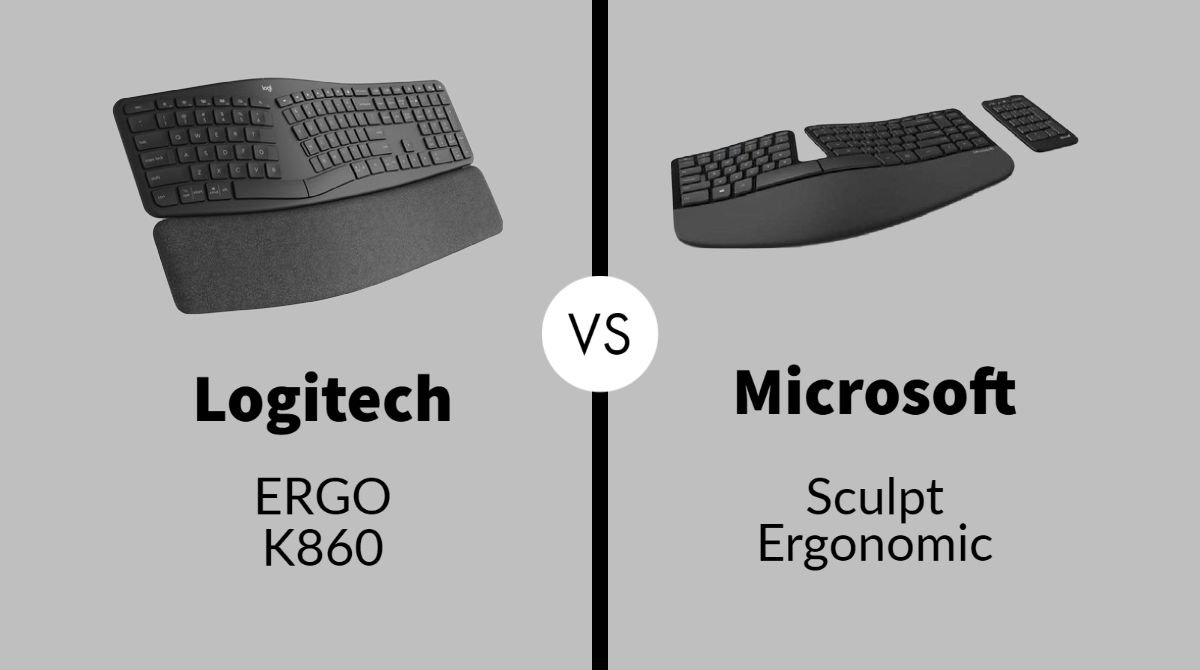
This is the review of the comparison between two keyboards from two popular brands in the market. The comparison here is between the Logitech ERGO K860 and the Microsoft Sculpt Ergonomic keyboards. There is definitely a difference in their price range and that does bring a difference in their features and performances. To know which one is worth buying than the other, go to the detailed review.
 |  |
| Logitech ERGO K860 | Microsoft Sculpt Ergonomic |
| BUY NOW | BUY NOW |
| PROS | PROS |
| Comfortable Wrist Pad. Can connect to multiple devices. Extended asymmetrical keys make it easier to find your way around. Exceptional wireless compatibility. | Encourages proper posture. Includes separate number pad. Stylish “manta ray” design. Solid build Batteries included One USB dongle for all Ergonomic designs. |
| CONS | CONS |
| More expensive than other ergonomic keyboards. Not backlit. Takes up more space than you think. | Expensive Mouse isn’t great Windows 8-centric features might be alienating. Keyboard has a pronounced learning curve. No backlighting. |
SPECIFICATIONS:
| HEADER | LOGITECH ERGO K860 | MICROSOFT SCULPT ERGONOMIC |
| Brand | Logitech | Microsoft |
| Product Line | Logitech | Microsoft Ergonomic keyboards |
| Model | ERGO K860 | Sculpt Ergonomic Desktop |
| Compatibility | Mac, PC | Android, Mac, PC |
| GENERAL | LOGITECH ERGO K860 | MICROSOFT SCULPT ERGONOMIC |
| Wireless Receiver | USB wireless receiver | USB wireless receiver |
| Max Operating Distance | 33 ft | 10 ft |
| Manufacturer | Logitech | Microsoft |
| INPUT DEVICE | LOGITECH ERGO K860 | MICROSOFT SCULPT ERGONOMIC |
| Connectivity Technology | Wireless | Wireless |
| Product Type | Keyboard | Keyboard |
| Interface | 2.4 GHz | |
| Backlit | ||
| Key/Button Function | ||
| Keyboard Technology | ||
| BATTERY | LOGITECH ERGO K860 | MICROSOFT SCULPT ERGONOMIC |
| Required Quantity | 2 | 2 |
| Form Factor | AA type | AAA type |
| SOFTWARE AND SYSTEM REQUIREMENTS | LOGITECH ERGO K860 | MICROSOFT SCULPT ERGONOMIC |
| OS Required | Microsoft Windows 7 or later, Apple MacOS 10.11 or later | Windows 10, 8, 7, and RT |
| DIMENSIONS & WEIGHT | LOGITECH ERGO K860 | MICROSOFT SCULPT ERGONOMIC |
| Width | 18 in | 16 in |
| Depth | 9.2 in | 9.2 in |
| Height | 1.9 in | 2.7 in |
| Weight | 2.56 lbs | 2.2 lbs |
| FEATURES | LOGITECH ERGO K860 | MICROSOFT SCULPT ERGONOMIC |
| Features | Curved, split keyframe for improved typing posture. Pillowed wrist rest for more wrist support. Adjustable palm lift reduces wrist bending in any position. Perfect Stroke keys for fluid, precise typing. Integrated numpad, multi-device capabilities and two-year battery life. User tested and ergonomist approved. Customizable in Logitech Options software. | With its modern, ergonomic design, Sculpt Ergonomic Keyboard sets the standard for support and comfort. It keeps your hands and arms in a relaxed position as you work, helping you feel refreshed after a day at your desk without soreness or injury. The natural arc layout follows the curve of your fingertips for a more natural way of typing. The reverse-tilt design positions the keyboard at the correct angle to give you a neutral wrist position. |
Detail Review:
INTRODUCTION:
Logitech ERGO K860
The Logitech ERGO K860 is one of the ergonomic keyboards from the Logitech. This keyboard is retailing for quite a affordable price that is for around a hundred and twenty-five dollars. This keyboard fro Logitech is specially designed for the comfort while typing and using the keyboard for a longer period of time.
Microsoft Sculpt Ergonomic
I really love this keyboard for coding, but they’re not very durable like that’s something I can say with a relative level of confidence about this because they ended up having like six months to one-year lifespan across all the different people of the company that used them but we all love using them.

DESIGN AND COMFORT:
Logitech ERGO K860
When I was looking at this one was a simple fact that I can change the binding. I can bind to three different receivers and switch between them and that’s a feature that I needed. With Logitech they also have Logi Flow which allows you to configure, if you’ve got the receivers on multiple machines, you hold down the control key, move your mouse to the edge of the screen, you can pop over to another computer. So, on the keyboard, I can switch from machine number one, which is usually my laptop is for work over to my primary machine number one and I’m good to go.
In terms of comfort and feel, the first thing I noticed about this version of the Logitech keyboard is it kind of slopes down and away whereas the original 350 was actually sort of tilted back a little bit. So, it was a little different in that respect to get used to it, but overall the keys in placement are extremely nice and within no time I was typing. When I’m typing an email or a word doc or something of that nature, I don’t have any issues. It’s when I jump into visual studio and start writing code that’s where the problem set in, and the problem is when I make heavy use of the arrow keys to move around code.
What I would find is as I was typing, I would see I need to move up and go take care of something up here I kind of slide my hand across the padded thing the wrist rest and then sliding over to those keys, it actually kind of burns a little bit. The wrist rest is smooth to the touch when you feel it but it does have this friction to it, and it actually creates a burning sensation due to the friction of it while sliding back and forth. Maybe I’ll just be more conscious of lifting my hand off the keyboard over to the arrows and then down to do the work that’s the repetitive type of motion I’m looking to eliminate with an ergonomic keyboard. I don’t want to be doing this small motion over and over and over again the fatigue sets in pretty quick.
Microsoft Sculpt Ergonomic
This keyboard does comes with a separate numpad which is kind of unique. The first thing you will notice on this keyboard is definitly its very unique looking design. this keyboard is kind of curved, so your hands could have a more natural position where your hands are straight instead of somewhat bending like on the normal keyboard that makes us strain our wrist and pain. So, this promotes good posture for when you’re typing and so you have a less chance of getting your any pain and strain.
This keyboard does have membrane keys andit’s all mechanical keyboard since they needed to be thin and feels great to type. The keys feel nice and smooth its responsive. But as with all ergonomic keyboards when you first start using it, you feel extremely weird with this also because unless you’ve been training up on your typing most and most times, you might be use the wrong fingers for the keys. That’s the other good thing of using an ergonomic keyboard not only are you typing in good posture also you’re treating yourself to make sure that you’re using the right fingers for the right keys.

FEATURES AND PERFORMANCE:
Logitech ERGO K860
When you receive the package, the first thing you’re going to receive is the keyboard itself then a wireless dongle which can be connected via USB Type-A or if you don’t want to use the dongle you can always connect it using Bluetooth, two AAA batteries which come included with the keyboard and an instruction manual that will show you some of the basics on how to use the keyboard. Most keyboards out there have a flat design layout but this keyboard has a curve that pretty much runs right through the center of the keyboard, and the reason for this curve is that it’s an ergonomically designed keyboard. Basically, what that means is it’s gonna help your wrist to be in a better position, so that it’ll help prevent carpal tunnel, and it’s also going to help you drastically increase your comfort while sitting at the computer for hours on end while typing.
This keyboard is missing two things and that is a built-in rechargeable battery and also backlit keys. With the battery, they elected to run this off of two AAA batteries that will last you two years which is a long time but with the backlit keys depending on the lighting situation in your environment, this may or may not be a deal-breaker for you. You still get a full num pad here and then you have a bunch of different function buttons at the top of the keyboard that works especially well with Macs. Then if you do pair this keyboard with some of the other organizer devices that Logitech sells like the MX Ergo Mouse or also the MX Vertical mouse, it’s really going to allow you to sit at your computer for a long time without feeling a lot of discomforts.
After about two weeks of using this, I’ve actually noticed that I do tend to more stop move over, and then my hand down, so I feel like I’m losing some efficiency in using this keyboard. For normal typing, it’s really not been an issue, it’s just the need to get from the home position on keyboarding over to the keypad. If you’re a pecker, maybe it won’t affect you and that’s probably fine. Overall, I really do like the keyboard, I just find this wrist rest creates that bit of friction that I find a bit uncomfortable. The second thing I noticed after using this keyboard for a while was the way the wrist rest and the keyboard join together and definitely, this is one solid piece underneath and it leaves a little groove between the wrist rest and the keypad and in that little groove is where all the detritus builds up.
Microsoft Sculpt Ergonomic
One thing about this keyboard is that the function keys are a bit different than the other keys, they feel like small little switches, so the feel of pressing on a function key is actually a bit different. The other thing here is that unlike other keyboards, where you have a dual functional key, they don’t have a shift modifier where you press the key in order to access the function. What they do have is that they actually have a little switch, so you actually togle between whether you want it to be the normal F1, F2 keys or the additional media keys. This might be a problem for some people, if you need to quickly shift between the Function key functions and shortcut keys which are shared with the Function key, so you have to remember to slide it to the feature the group want, press the key and then slide it back to the group that you usually use.
The numpad that is splited have the same keys as the ones on the keyboard. I guess Microsoft decided to split this out because you can make the keyboard more compact and for those people who actually wants to use this that you can still have a keypad on their own. On the splited numpad, you have the shift to the numlock and you can still have your cursor keys here as well, and you have a nice little quick shortcut to activate the calculator.
One more thing about the keyboard is that, it comes with a little stand, because if you want to prop it up, you can use the stand that comes in the box to prop it up and the stand uses magnet to attact to the keyboard. If you want to lean your hands down on the keyboard you can also do so as it also has a nice ergonomic foam it rest your hands on that is called the wrist rest. I really like typing on these ergonomic keyboard, they feel really good to me in the long run as much as I like to hear the kind of a mechanical keyboard, resting my hands while typing on this keyboard makes me feel really comfortable and really nice.

WHICH ONE IS WORTH BUYING?
In my opinion, the Microsoft Sculpt Ergonomic keyboard is worth buying than the Logitech ERGO K860 because as far as the comfort, I do find the natural resting position of the Microsoft Sculpt Ergonomic a little more comfortable than even the Logitech ERGO K860 because in the Logitech ERGO K860 the wrist rest creates some type of burning sensation during friction.

Expert Reviews of Logitech ERGO K860:
By reviewgreek.com
From an ergonomic perspective, the ERGO K860 is no better than or worse than the variety of Microsoft ergonomic keyboards…By Digital Trends
The $130 Logitech Ergo K860 isn’t just a comfortable keyboard. It’s the best ergonomic keyboard we’ve ever used. Everything from the typing…By PCMag
Logitech’s Ergo K860 is a well-crafted keyboard for sparing your arms and wrists when you work your fingers to the bone.Expert Reviews of Microsoft Sculpt Ergonomic:
By PCWorld
I liked the Sculpt’s durable and thoughtful design. But without the pain of an RSI, I just didn’t have the incentive to work…By PCMag
The Microsoft Sculpt Ergonomic Desktop is a trio of PC peripherals designed to reduce strain and improve your PC experience.By Tech Radar
A solid, well-designed keyboard that can protect against RSI and is generally comfortable to use for long periods. It’s just a shame about the mouse.




