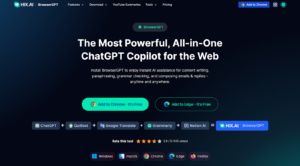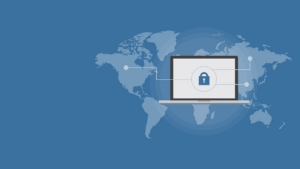This is a detailed review of Logitech MX Master 2S. After MX Master, this mouse became so famous for its features and accuracy. You can even think that Master 3 will have more features than this but also there’s a price difference. So, this one has above 90% of everything which is in Master 3 and this will be in your budget. For more details check out our detailed review.
 |
| Logitech MX Master 2S |
| BUY NOW |
| PROS |
| Comfortable, ergonomic design. Smart button layout. Useful Flow features. Multiple wireless connections. |
| CONS |
| Tiny, uncomfortable thumb buttons. Expensive. |
SPECIFICATIONS:
| MODEL | |
| Name | Logitech MX Master 2S |
| Brand | Logitech |
| Series | |
| Model | 910-005131 |
| INPUT DEVICE | |
| Connectivity Technology | Wireless |
| Interface | 2.4 GHz USB |
| Movement Detection Technology | laser |
| Movement Resolution | 4000 dpi |
| Performance | |
| Buttons Qty | 7 |
| SYSTEM REQUIRED | |
| OS Required | Bluetooth Windows 8 or later, Mac OS X 10.10 or later. Unifying Receiver Windows 10 or later, Windows 8, Windows 7 Mac OS X 10.10 or later |
| BATTERY | |
| Run Up Time | Up to 70 days on a single full charge |
| DIMENSIONS & WEIGHT | |
| Width | 3.4 in |
| Depth | 5 in |
| Height | 1.9 in |
| Weight | 5.11 oz |
| FEATURES | |
| Features | Cross-Computer Control – Logitech Flow allows you to seamlessly control multiple devices and even copy-paste content and documents between those computers. Tracks Virtually Anywhere – even on glass. Rechargable Battery – Up to 70 days of power on single charge. Dual Connectivity – Use with up to three Windows or Mac computers via included Unifying receiver or Bluetooth Smart wireless technology. Speed adaptive scroll wheel auto-shift from click-to-click to hyper-fast scroll. |
Detail Review:
INTRODUCTION
This Logitech MX Master 2S mouse is considered to be the epitome of all productivity mice in the market. This is a third-generation and I was super stoked to check it out as soon as it came out. The MX Master mouse was probably one of the most popular in the tech community in terms of an editing or everyday mouse but it wasn’t without its problems. The MX Master 2S though aims to fix those problems while also introducing some new features.

DESIGN
It comes in a total of three different beautiful colors including graphite, light grey or almost white, and also a midnight teal but it seems to be quite rare. There’s really no complaints about the ergonomics whatsoever but it is made for right-handed users. I love the texture they put on there, it has some grip. It’s still smooth, it stays the same for years of use.
After using MX Master ever since it came out, I haven’t had any issues in terms of durability whatsoever, despite using it for editing every single day. Due to the nature of the mouse, I wouldn’t say this is for gamers out there, I’m sure there are better options for that category but if you just wanted to use a nice utility mouse and do a lot of graphic design or video editing, I think this is the perfect option in terms of ergonomics and the buttons it offers.
COMFORT
The ergonomics of the mouse make it very comfortable to hold although it certainly is made exclusively for right-handed people. Comfort allows you to work for several hours without any repetitive strain injuries. All in all, the MX Master 2S is definitely worth the purchase if you work for long hours on your computer, and now given the price cut, the mouse is even more appealing. I feel like this is the most comfortable mouse to hold on to.
When it comes to feel and design, this mouse is very comfortable. I really enjoyed the previous model and as someone who uses a computer for way too many hours a day like doing video editing, you need something that is not going to make your hand sore and being a larger mouse, it just kind of molds around the shape of your hand and that’s something is very important.

FEATURES
Some of the key new features of this new Master 2S mouse are a higher DPI of 4000 as opposed to 1600 on the MX Master which makes it more sensitive and responsive. It also has a bit of a logo refinement that says Logi instead of Logitech. Logitech claims it can accurately track on any surface including glass and I haven’t found anything that this mouse doesn’t work on yet.
There’s the standard left and right buttons that have very satisfying and solid clicks to them. Beyond just a right and left click, you have quite a few buttons located on the thumb as well and it just tries to make use of every finger. There’s a horizontal scroll wheel which is crucial for video editing it just makes a scrolling experience much faster in a long timeline and you also back and forth buttons that you have the option to customize in the software. Something else that I also really liked the free flow scrolling which is able to adapt between a click and unlimited scroll. This comes in handy, especially if you’re scrolling through timelines all the time such as Facebook and Twitter.
The scroll wheel has two options for it and you can easily alternate between them. If you scroll up or down slowly, you’ll feel that normal knots click that’s perfect for accurate scrolling and if you flick the wheel, it’ll disengage that click and free scroll for a pretty long period of time. I love having the ability to accurately scroll down a web page or a document line by line but then also having the ability to flick the scroll wheel down when I’m navigating through a big file directory or something. You can also click down the scroll wheel just like normal and the button below the wheel allows you to switch back and forth between starting with the notched wheel or the free-scrolling wheel.
The MX Master 2S, the thing that Logitech is promoting mostly is this cross computer control called flow. also, there’s dual connectivity, you can connect via the included unifying receiver or over Bluetooth if your computer supports, it’s completely up to you. So, you don’t need to carry around that little tiny receiver if you don’t want to.
The MX Master series comes to the feature called “Flow”. Basically, it allows you to seamlessly work across three different computers by acting as a gateway between them and even allows copying and pasting stuff in between them and even transfer files through Wi-Fi. There’s a better demonstration of how the flow function works. You can see the cursor moving from a Macbook to a Windows laptop even copy and paste, text images, and files between them. This feature is carried onto the new MX3, both mice can work on any surface including glass to a maximum of 4000 DPI using the dark field tracking technology.
There’s a dark field sensor right there and these will light up to indicate which system you’re on whether it’s 1, 2, 3, micro-USB port on the front to charge it up. The button on the top will change the behavior of the scroll wheel, you get that nice and fast wheel. Hit this button on the top that became loose and it’s freewheeling. The entire section where the thumb rests is clickable. I’ll have that set up at least on the MacBook as a way of organizing Windows, so I can hit that button and then see all the different windows that I’ve got open but it is programmable.
The MX Master 2S scroll wheel has a rut like texture to improve the grip while scrolling and we can confirm that it does help with the precision. The new MX 3 upgrades this wheel to one that uses an electromagnet to reduce friction and also helps make the wheel quieter. On the sideway of thumb lays, there is a reprogrammable gesture button that you have to press before dragging the mouse in a certain direction, allowing it to perform a predefined action.
There are your normal, forward, and back buttons and although they are a little small to be used comfortably, they are a welcome addition to the mouse. Then, you also have your thumb scroll wheel for horizontal scrolling on both miles. Underneath the mouse, you have the on/off toggle switch, the dark field sensor, and the device selector switch.
PERFORMANCE
The Logitech MX Master 2S really shines when you are dealing with complicated and lengthy spreadsheets. The sum wheel works very well to scroll horizontally and saves you a lot of time and trouble in navigating the tad of documents. When editing videos, you can move through your timeline very effectively making the process much more pleasurable. You can also configure the mouse to perform shortcuts such as window management while working.
The sensor built-in works with many different services whether it’s with or without a mousepad including just plain wood, glass, smooth cloth, and plastic surfaces for example. With the improved DPI of 4000 compared to 1600, I noticed it definitely had a higher sensitivity and was more accurate in certain situations which comes in handy when you’re once again in a video editing timeline. Despite the improvement though, the MX Master was totally fine for what I needed it for but it’s still nice to have that extra bit of accuracy.
The connectivity is the same for the most part with the option to connect it to three different computers at the same time and with the easy switch button, you’re able to switch between each one within seconds. It also still includes a USB unifying receiver though which is what I personally like to use because of the reliability factor but it did find the MX Master 2S mouse had slightly better connectivity and consistency to Mac computers which I did have a bit of problem before even with the MX Master. As someone who uses a laptop, a laptop for editing, and also a desktop occasionally though, I really like the option to seamlessly and quickly connect between different devices wirelessly.

BATTERY
Despite retaining the same form factor and having even more features though, the battery life has been claimed to be improved from 40 to 70 days. The MX Master from my experiences definitely lived up to the claim of 40 days but I haven’t had this new Mouse for 70 days yet but based on just percentages, the battery is definitely improved. It still charges via micro-USB but it partly would have been nice to see a charge with USB C because that just seems to be where we’re going in the future. This one does also charge up a bit quicker it has fast charging so we can get 70 days of battery life in 3 minutes.
On the side of the mouse, you have three little LEDs that are used to indicate your remaining battery levels. It is good to mention at this point that the Master 2S uses a micro USB interface to charge. During the test, I found the Master 2S gives the battery life for around 55 days which is still pretty amazing.
SOFTWARE
To experience the full set of features, however, it is recommended to download and install Logitech Options which unlocks the full potential of this little productivity mouse. Logitech options which are used to control the mouse in terms of its customized ability because you’re able to control every aspect of this mouse, whether it’s every key, the sensitivity of the scrolling, the speed of the tracking, and also connect the USB dongle or Bluetooth 3 management. This is what you’re used to seeing where you can essentially program each button, you see how you’ve connected, the battery life. You can also modify the point and scroll, the speed, the flow button is where things get a little bit different.
Download and install this software on both systems and then you pair your mouse with both computers, so that’s where this button on the bottom comes into play, and then all you have to do beyond that is make sure that the two systems are on the same wireless network. This is where you set things up kind of like you would do with a multi-monitor setup.
Through the Logitech Options software, you can configure any button to do pretty much anything you want. You can configure that gesture button like choose what the horizontal wheel actually scrolls through and you can even configure these settings to be for all applications or applications specific.
The software is broken down into three separate tabs, mouse, point and scroll, and flow. In the mouse section, you can choose what the individual buttons do including the horizontal scroll wheel. For the wheel, you are limited to the options that Logitech provides you like to increase or decrease volume and brightness or switch between different applications. You can also configure the gesture button by assigning a specific task to each direction. To use it, you have to press on the gesture button and move in the chosen direction. In the point and scroll section, you get to adjust the pointer speed, wheel sensitivity, smart shift sensitivity, and your default scroll wheel mode.
In the flow mode, you can move your desktops around too much the physical location on your desk. To switch between computers, you simply have to move to the edge of your screen, or use the control key on your keyboard and then move to the edge to shift screen.
Logitech flow though is probably one of the most prominent features of this mouse if it’s going to be useful for you. It gives you the option to flow between three different computers as if it was a triple monitor setup. It allows me to drag my mouse cursor from my iMac over to my MacBook screen as if they were both the same computer, but what you can’t do is drag windows and files over directly from an app. This is one of those things that is a great idea and definitely work from my experiences but it really depends on your Wi-Fi setup and the situation in which it will become useful. I think a lot of users out there are going to find that quite handy, especially when it comes to the file transfer option.

PROS & CONS
It is very ergonomic, has plenty of features, and has a long battery life that keeps you unplugged for weeks.
Our only gripes on this mouse are that it is only made for right-handed people. You cannot adjust the weight of the mouse to make it lighter or heavier and that it is not a good choice for gaming. It is a Productivity device and it excels in that regard.
CONCLUSION
The Logitech Master 2S mouse is going to be great for video editors, photo editors, people who are looking to do a lot of productivity work and can definitely use the extra buttons. Also, the ergonomics and the way that this mouse is just put together as a Productivity focus. I think it looks incredible with any desk setup and the fact that they improve the DPI from 1600 to 4000 for better sensitivity and accuracy despite it not being a gaming mouse is great to see.
The battery life is definitely a plus and if you’re on the go a lot that’s going to be more important to you than others who might be connected to their desktop throughout the day anyways, but the customizability and all the great things that have been carried over from the MX Master. If you don’t currently own an MX Master mouse and deciding between the MX Master and the MX Master 2S mouse, the price difference is pretty worth it between them.
I definitely don’t recommend gaming with the MX Master 2S but the real question is, is this mouse worth it to somebody that already has a pretty expensive gaming mouse. Most gamers these days already have an expensive Mouse with a higher dpi sensor and buttons on the side that can be configured as well. For me personally is being able to use that Logitech flow feature on multiple computers and both those scroll wheels. If you think you’ll personally get use out of using one mouse on multiple computers at once or taking advantage of those multiple scroll wheels, especially the top vertical one with the free-spinning wheel, then I would say it’s worth buying.
Expert Reviews of Logitech MX Master 2S:
By Lifewire
Comfort costs. We were absolutely enamored with the Logitech MX Master 2S. The price is a bit steep, but it has a lot to offer in a package that looks and feels great. It won’t be the best for gaming, nor does it include too many fancy features, but it…By Geeklingo
The Logitech MX Masters 2S truly is one of the best non-gaming, productivity mice out there. Its pros far outweigh its cons. From its seamless functioning to its thoughtful design, it will certainly make the modern office-goers stressful day a little…By Laptopmag
The Logitech MX Master 2S is still the way to go if you want a premium productivity mouse, but it’s also still quite…By Techradar
It’s hard to find fault in the Logitech MX Master 2S. It has all bases covered, especially when it comes to transforming your creativity. Its features go beyond the usual low latency, precision movements, and customizable wheels and buttons.By Hipsterpixel
When I saw the very first announcement of the MX Master 2S, I was skeptic as if it was just a colour change kind of update. I’m happy to report that every little annoyance has been killed and every single feature is better. And if you need cross…