
What’s up, guys, I’ve been looking for a keyboard for my new 12.9-inch iPad Pro, so I have the Apple Magic Keyboard and the Logitech Combo Touch. I haven’t used either of these before, so they’re both new to me. I wasn’t sure which one I’d prefer as they offer something slightly different, so I decided to get both.
I wanted to share my opinions on them with anyone else who might be considering either of these after using them for about a week or so. Let’s get started.
| Magic Keyboard | Combo Touch |
|---|---|
 |  |
| PROS | PROS |
| + Case is detachable from the keyboard + Keyboard has an additional row of function keys + Controllable keyboard backlight brightness | + Feels well-built. + Good ergonomics; very low profile prevents wrist fatigue. |
| CONS | CONS |
| – No extra USB-C port – Takes up more surface space, vertically | – Only works with specific iPad Pro or iPad Air models. – No customization software. |
| Buy on Amazon | Buy on Amazon |
Magic Keyboard vs Combo Touch: Similarities
First, the similarities:
- Both are full-size keyboards with trackpads for iPad Pro.
- Available in versions for both pro sizes as well as other iPad models like the Air.
- Both are battery-free and powered.
- Both connect to the iPad via the smart connector on the back, requiring no Bluetooth pairing or syncing up.
And that’s pretty much where the similarities end.
Design- Magic Keyboard

In terms of design and usability, they provide a unique option. Apple’s magic keyboard is visually very impressive. The iPad is held in place by magnets, and thanks to the cantilever design, it floats above the keyboard. The magnets feel nice and firm without making it too challenging to remove and use the iPad, and it’s very svelte.
There is no flexing in the keyboard or the magnetic cover, and it has a very smooth and rubbery feel. It is also excellent and firm throughout.
Although the most recent version is also available in white, I opted to buy the black one out of caution because I wasn’t sure how well the white one would hold up and stay clean. I also believe that this one complements the space grey iPad more.

Two hinges allow you to smoothly adjust the screen’s angle from 90 to 130 degrees, which I’ve found to be an adequate level adjustment for me. It would have been nice if you could tilt the screen back a little bit more, but for the most part, I find it fine. One hinge opens and closes the case, somewhat like a laptop hinge.
The keyboard is frequently shown being opened with one hand in many Apple promotional videos, but in my experience, the magnets hold the keyboard in place pretty well. However, my keyboard may still be stiff from being brand-new, making it occasionally difficult to open.
When using the iPad, the keyboard will always be in front of it because you can’t fold it back on itself as you can with Apple’s keyboard folio.

There is a large cutout on the back for all of the cameras and the lidar sensor, and it only covers the front and back of the iPad, leaving the sides free for storage and charging of an Apple pencil.
On the left side of the magic keyboard is a USB-C port that can only be used to charge the iPad via the Smart Connector. You cannot connect data accessories like external storage to this port. Still, by using it for power, the port on the iPad XL is made available for other accessories, which is convenient.
Design- Combo Touch

Turning to the Logitech Combo Touch, which combines an iPad case with a magnetically detachable keyboard and a surface doll hinge on the back of the case for standing the iPad up. The kickstand is sturdy, has many adjustabilities, and can be folded into sketch mode.
Contrary to the magic keyboard, the case has four different use modes that Logitech calls type mode, view mode, sketch mode, and read mode.
- Type mode: the keyboard is attached.
- View mode: it is detached.
- Sketch mode: the iPad is almost flat for drawing.
- Read mode: the keyboard is detached and turned around so that the keys are turned inwards, and you cannot feel or press them on the back of the iPad as you hold it.

The outer portions of the case and keyboard are both made of this woven fabric, which I like because it has an excellent textured feel and looks great in contrast to the iPad’s industrial design. However, I worry that it might be more challenging to clean than the magic keyboard and more likely to get stained.
The case provides more comprehensive protection for the iPad than the magic keyboard, though there is some flex to the keyboard here as opposed to the magic keyboard, which is much more sturdy, and you need to use the stand to support the iPad. The case covers all four sides of the iPad and has an extended cutout on one side for storing and charging an Apple pencil.
While you can pick up both with one hand while using the Logitech, the keyboard will flap around and dangle there, so it’s probably best to pick it up with two. However, the magnets that Logitech has used here feel strong; it doesn’t feel like the keyboard will fall off even if I try to make it by shaking it around.
Magic Keyboard vs Combo Touch: Size, Weight & Typing

Because it doesn’t wrap around the sides (aside from the metal tube that runs along the hinge and sticks out on one), the magic keyboard is roughly the same size as the iPad Pro. However, the wraparound case of the combo touch does increase the iPad’s height and width by about half a centimeter.
Overall, the combo feels thicker and heavier than the Magic, but you can remove the keyboard to reduce some weight. However, you will always be stuck with the added thickness of the case, which, in my opinion, makes the iPad feel heavier and bulkier overall. I wish it were a little bit thinner.You probably won’t want to take the iPad out very often because it fits tightly into the case.
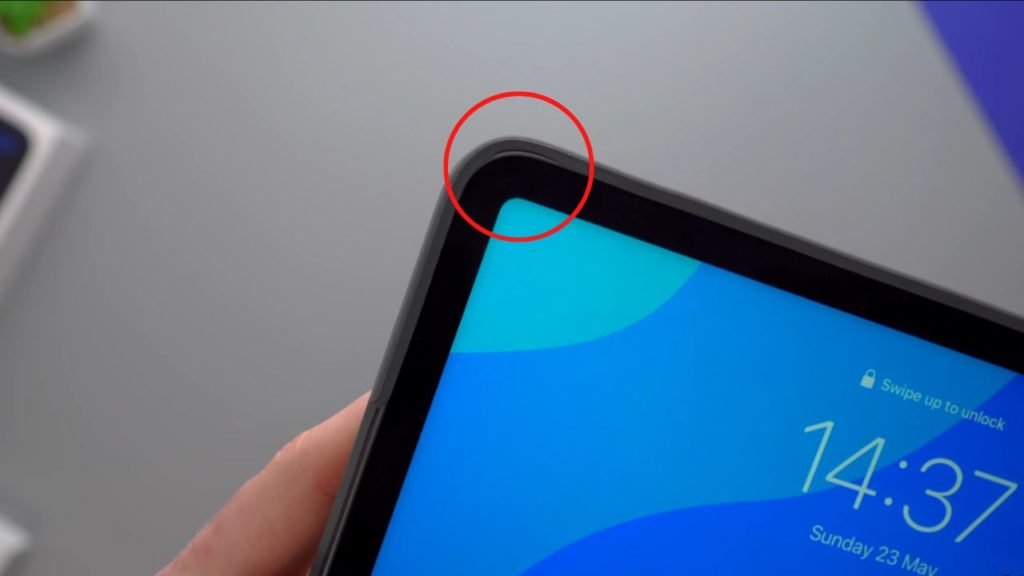
One minor problem, however, is that one corner would never wrap appropriately around the front of the iPad. This would happen frequently, and I would always have to dig it out with something thin, like my nail. I’m not sure if this is just a problem with my unit.
The magic keyboard weighs 710 grams, while the combo touch weighs 780, making both keyboards heavier than the 12.9-inch iPad pro, which weighs 682 grams. Including the iPad increases the weight of the magic keyboard to 1.4 kilograms and the combo touch to 1.46 kilograms, effectively doubling the weight of your iPad with either option.
Compared to the combo, the magic is thinner and lighter, but the combo provides more protection, which is something to consider?
I’m six feet one with pretty long legs, so it feels a little cramped, but it hasn’t been too bad for me. The keyboard here flexes a lot more when lap typing, and I find the magic keyboard to be sturdy and better overall for lap typing. When using these to type, the combo touch does have a larger footprint than the magic keyboard due to the kickstand on the back.
Magic Keyboard vs Combo Touch: The Keyboard

Both keyboards have roughly the same size keys, but the combo touch has an additional row of function keys.
Both keyboards use scissor switches instead of butterfly mechanisms, the keys on both keyboards feel comfortable to type on and have one-millimeter essential travel.Additionally, both have auto-dimming backlights that cleverly use the iPad’s light sensors to determine how bright the space you’re in is.
Since I’ve been using these so much lately, I have forgotten how to type on a regular keyboard. It just takes a little bit of getting used to. They are full-size keyboards, the same size you’d find on a Macbook, but for me, it has taken a little bit of practice and getting used to switching between devices.
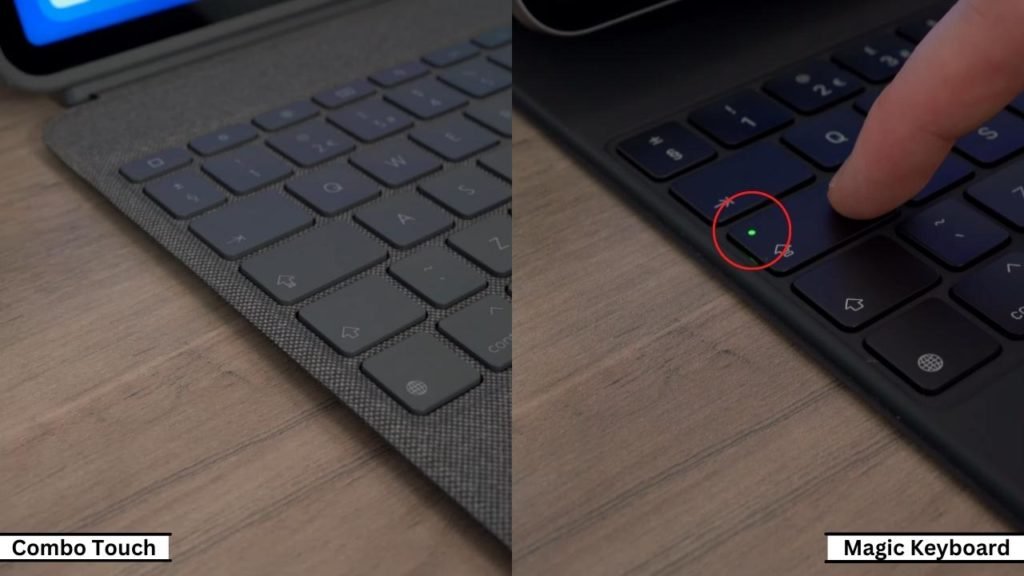
One minor annoyance with the combo touch is that the caps lock key doesn’t have an indicator light as the magic keyboard does, so occasionally, I would accidentally turn the caps lock on or forget that I had it on, and I wouldn’t realize until I was halfway through typing a sentence.
Although the iPad won’t allow you to turn on the back lights when you’re in a well-lit environment, presumably to conserve battery life, they are both nicely and evenly lit, with some light leaking around the edges of the keys. Still, they are both very readable in the dark and, to my eyes, both have about the same maximum brightness.
However, I believe that because of my enormous hands, I would find the smaller 11-inch iPad more challenging to use.
Function Keys- Combo Touch
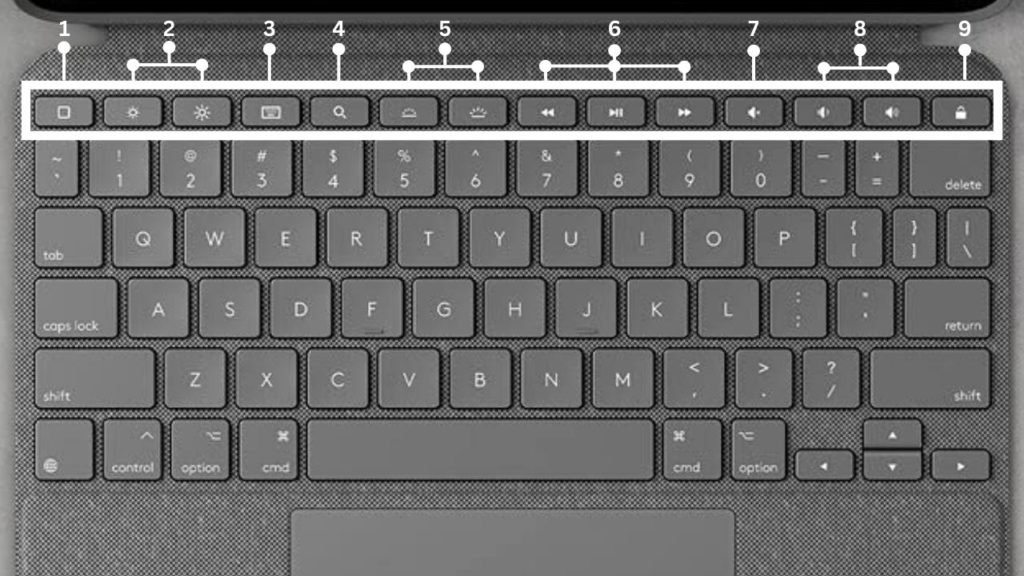
My favorite is the rower function keys on the combination touch from left to right. The iPad has:
- Home button
- Screen brightness controls
- A button to open the on-screen keyboard
- A spotlight search key
- Backlight brightness controls
- Media controls for previous play pause
- Mute button
- Volume controls
- Lock button
I wish the home button had been an escape key, as I kept inadvertently pressing it to end full-screen videos or other activities and returning to the home screen. However, this would require support from the iPad operating system and app developers, even if the keyboard had it.
I don’t often need to change the backlight brightness, but using the dedicated keys on the combo touch makes it much more straightforward. Additionally, there is no indicator on the screen when adjusting the backlight brightness to let you know your brightness level. However, this is more of an issue with the iPad OS not having implemented an indicator yet than with the backlight itself.
To access settings on the magic keyboard, click on it. It’s a bit of a hassle, and I’m surprised at how complicated Apple has made it, but I believe it’s because they want people to rely more on the auto brightness to help preserve battery life.
I wish the Magic Keyboard had Dedicated Function Keys As Well, but it Seems Like Apple Is Trying To Make Everyone Forget That Function Keys Even Exist After The Touch Bar On The Mac.
Given the distance between the keyboard and the iPad when tilted back, it would probably be challenging to press any function keys because of the cantilever design of it.
Magic Keyboard vs Combo Touch: Features & Battery Life

Onto the trackpads, and compared to the magic keyboard, the combo touch has a noticeably larger trackpad. I found both to be very responsive overall, and you can choose to tap click in the iPad settings if you’d like.
There are some quirks with both, but these are more related to the app developers and the iPad OS’s cursor support. For instance, on YouTube, you can’t simply click on the playback bar to skip ahead to a certain point; instead, you must click and drag the scrubber to the desired location.
You can scroll up and down, left and right, or left and right using two fingers with the iPad os’s trackpad gestures, which are similar to macOS’s gestures if you’ve used those, but there are some slight differences, so there is a small learning curve. Using two fingers, you can pinch to zoom once more. You can swipe up with three fingers to access the home screen, swipe up while holding to open the app switcher, or swipe left and right to switch between apps.
I do prefer the combo touch’s larger trackpad, but the magic keyboard is just as functional despite being a little on the small side, to name a few.
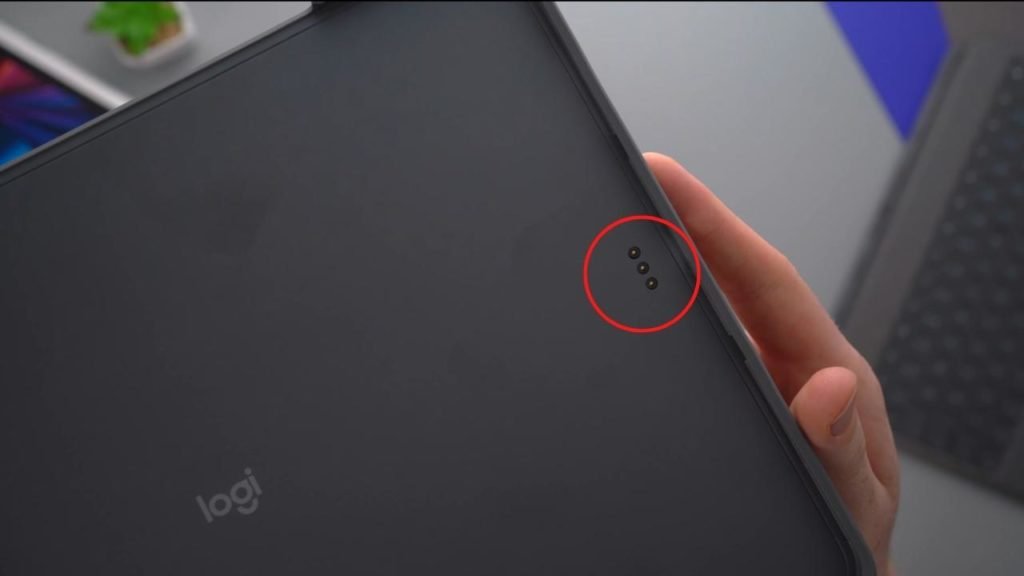
As I stated at the beginning, both of these are powered by the iPad, so while they are connected, they will reduce the overall battery life of your iPad. I can’t give you a specific number because I haven’t had time to test it thoroughly, but with heavy use, these can noticeably reduce your battery life, shaving off a good few hours overall.
There are shortcuts for switching between recently used apps using the command tab, opening the spotlight with command space like on Mac os, and going to the home screen using command h. Both keyboards have access to the same iPad os shortcuts, though, and you can hold down the command key in any app that supports it to get a nice list of all the shortcuts available in that app.
Price
Prices for the combo touch start at $180 or $200 for the 11-inch iPad and $200 or $230 for the 12.9-inch model, while the magic keyboard starts at $299 or $300 for the 11-inch iPad and $330 or $350 for the larger device.
Conclusion
Which one do I prefer, you ask? Objectively speaking, I think they’re both excellent iPad accessories, offering great keyboards and trackpads, with the Logitech offering an even larger trackpad and some handy function keys. However, when using them, I always gravitate toward the Magic Keyboard because I like how much easier it is to snap the iPad on and off using the magnets.
The combo touch offers more versatility, but I find it heavier to move around due to its less rigid body. Flipping the keyboard around to read was more difficult than I anticipated. I also like the pass-through charging port that frees up the thunderbolt port.
I believe it depends on how you use your iPad when choosing between them. If you frequently draw and want to fold it down completely, or if you want to keep it even more protected with the case, I’d say the combo touch is the better choice and the more affordable of the two.
Although it’s not perfect, I wish it had some function keys, and it would have been cool if you could magnetically dock your iPad in portrait to see more of your notes and documents at once. However, I found that I really like to use the iPad as a tablet without a bulky case and then just quickly dock it to the magic keyboard for some heavy typing.
I wish I could keep both of these, but for how I use my iPad, the magic keyboard edges it out slightly. I hope this post has helped you decide which one you think you prefer.




